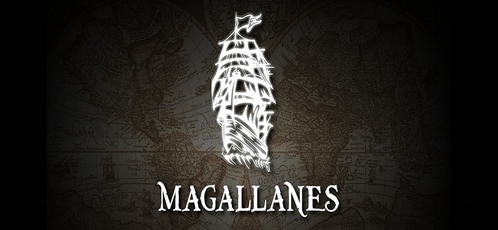Assets
Jekyll provides built-in support for Sass and CoffeeScript. In order to use
them, create a file with the proper extension name (one of .sass, .scss,
or .coffee) and start the file with two lines of triple dashes, like this:
---
---
// start content
.my-definition
font-size: 1.2emJekyll treats these files the same as a regular page, in that the output file
will be placed in the same directory that it came from. For instance, if you
have a file named css/styles.scss in your site’s source folder, Jekyll
will process it and put it in your site’s destination folder under
css/styles.css.
Jekyll processes all Liquid filters and tags in asset files
If you are using Mustache
or another JavaScript templating language that conflicts with
the Liquid template syntax, you
will need to place {% raw %} and
{% endraw %} tags around your code.
Sass/SCSS
Jekyll allows you to customize your Sass conversion in certain ways.
Place all your partials in your sass_dir, which defaults to
<source>/_sass. Place your main SCSS or Sass files in the place you want
them to be in the output file, such as <source>/css. For an example, take
a look at this example site using Sass support in Jekyll.
If you are using Sass @import statements, you’ll need to ensure that your
sass_dir is set to the base directory that contains your Sass files. You
can do that thusly:
sass:
sass_dir: _sassThe Sass converter will default the sass_dir configuration option to
_sass.
The sass_dir is only used by Sass
Note that the sass_dir becomes the load path for Sass imports,
nothing more. This means that Jekyll does not know about these files
directly, so any files here should not contain the YAML Front Matter as
described above nor will they be transformed as described above. This
folder should only contain imports.
You may also specify the output style with the style option in your
_config.yml file:
sass:
style: :compressedThese are passed to Sass, so any output style options Sass supports are valid here, too.